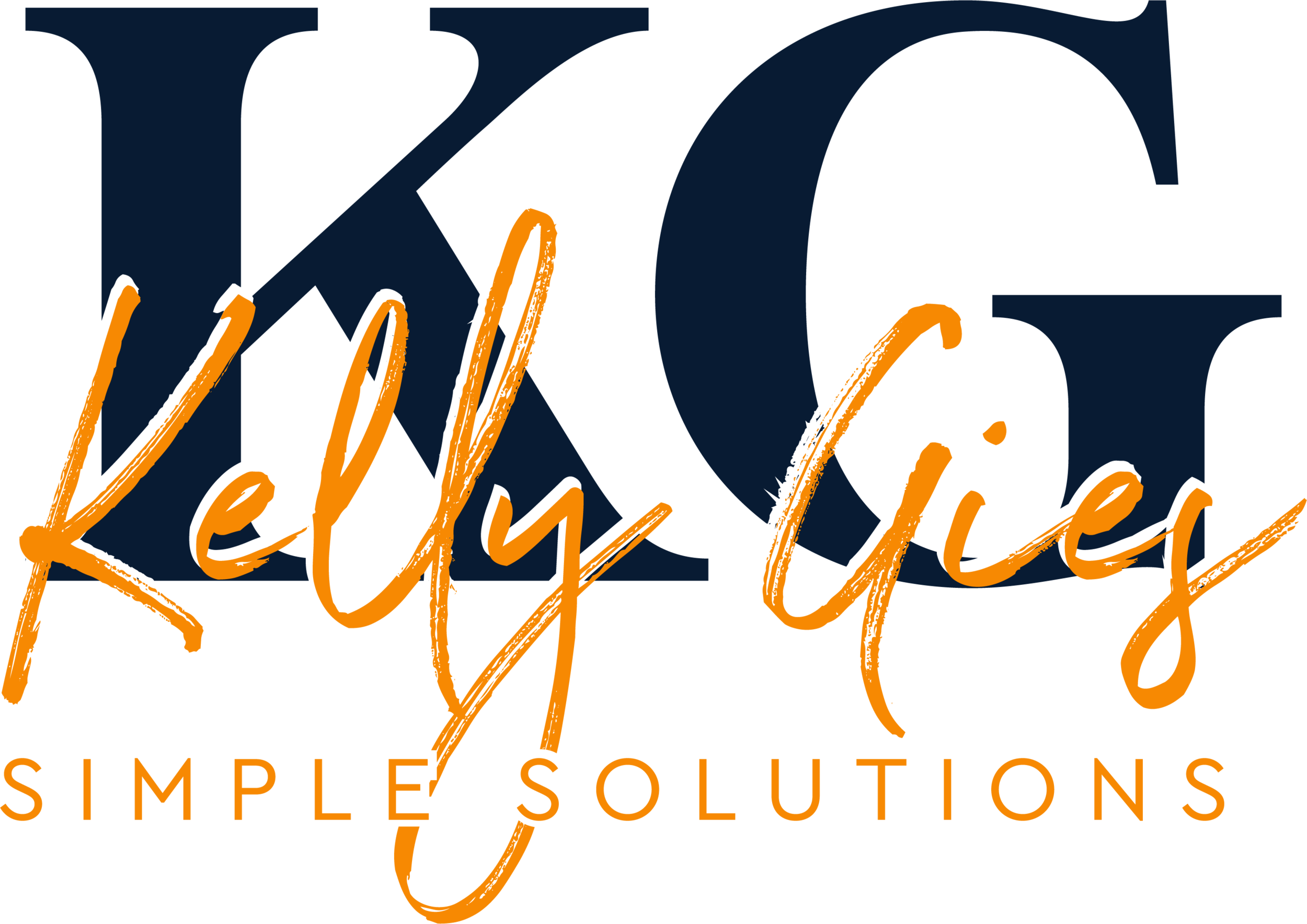Take Control of Team Tasks with Microsoft Office 365 Planner Board
As teams become increasingly dispersed and work becomes more collaborative, effective communication and organization have become more critical than ever before. That's where Microsoft Office 365 Planner Board comes in. This powerful tool can help you and your team take control of your tasks, collaborate more efficiently, and get things done faster and more effectively. In this blog post, we'll dive into the basics of Office 365 Planner Board, its key features, and how it can improve communication among your team members. So if you're looking for a better way to manage your team's tasks, keep reading!
The Basics of Microsoft Office 365 Planner Board
If you are using Microsoft Office 365 for your team, then you may want to check out Microsoft Planner. It is an efficient and collaborative task management tool that can help your team stay organized and productive.
To access Microsoft Planner, you need to open an internet browser and log in to your Office 365 account. Once logged in, look for the Planner icon in the Office 365 dashboard. The icon is usually located in the app launcher, which is in the top left corner of the screen.
When you click on the Planner icon, you will see the Microsoft Planner overview. It is where you can create and manage your plans, assign tasks, and track progress. The overview is divided into different sections such as "My Tasks", "Charts", and "Recent Plans" to help you navigate the Planner more easily.
In Microsoft Planner, a plan is a group of tasks related to a particular project or initiative. You can create multiple plans and assign them to different team members. Each plan can have multiple buckets, which are sections or categories within the plan. For example, if your plan is about website redesign, your buckets can be "Design", "Content", "Development", and "Testing". You can also assign a label to each task to provide additional context or to group them based on their status, priority, or category.
Using these basic features of Microsoft Planner gives you a clear overview of your team's tasks, deadlines, and progress. The next section will explore how to use Microsoft Planner and take advantage of its capabilities.
How to Use Microsoft Office 365 Planner Board
Now that you have a basic understanding of what Microsoft Office 365 Planner Board is, let's take a closer look at how to use it to improve your team communication.
To create a plan in Microsoft Planner, click the 'New Plan' button in the top left corner of the Planner dashboard. From there, you can choose a plan name, add it to an existing Microsoft 365 Group, and choose whether to make it visible to everyone in the organization or just specific people.
Once you've created your plan, you can start organizing tasks using buckets. Buckets are the columns in Planner that allow you to group related tasks together. To create a bucket, simply click 'Add new bucket' and name it accordingly.
To add a task, head to the relevant bucket and click 'Add task'.
From there, you can name your task, set a due date, and assign it to the relevant person or team.
You can also choose from an expanded list of task options, including labels, progress, priority, notes, checklists, start dates, attachments, and comments.
Using these tools in Planner, you can create a clear visual representation of all your team's tasks, deadlines, and progress. This can help everyone stay on track and communicate more effectively about what needs to be done, who is responsible for it, and when it needs to be completed.
Overall, Microsoft Office 365 Planner Board is a powerful tool for any team looking to improve communication and task management. Using Planner to keep everyone on the same page can reduce confusion, increase productivity, and achieve better results.
The Benefits of Microsoft Office 365 Planner Board
One of the biggest benefits of Microsoft Office 365 Planner Board is that it allows teams to use the Office 365 system and work across the software. With Microsoft Planner, you can assign tasks, communicate with team members, and monitor progress without leaving your Office 365 environment.
The key features of Microsoft Planner include the ability to see workload broken down by task, labels, and filters, a calendar and schedule view, and the ability to add checklists, attachments, and comments. These features make it easy for teams to stay organized and on track, and to ensure that everyone is aware of their responsibilities and deadlines.
In addition, Microsoft Planner integrates with other apps in the Office 365 suite, such as Teams, Outlook, and To Do. This means that you can access your tasks and projects from multiple apps, and collaborate with team members in the best way for you. For example, you might use Teams for team meetings and discussions, while using Planner to manage tasks and assignments.
Microsoft Office 365 Planner Board can significantly improve team communication and productivity. Providing a central hub for tasks, deadlines, and communication, ensures that everyone is on the same page and working towards the same goals. And with the ability to integrate with other Office 365 apps, it makes it easy to stay connected and organized, no matter where you are working from.
If you need help getting started with Microsoft Planner or migrating to Office 365, contact KG Simple Solutions today. Our team of experts can provide the guidance and support you need to make the most of this powerful tool.